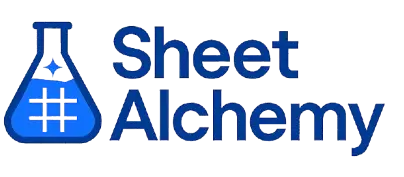CEILING Google Sheet Formula
Generate Google Sheet CEILING Formulas in seconds
Interactive Formula Generator
Formula Generator
Create complex Google Sheets formulas with natural language. Simply describe what you want to calculate.
Upgrade to Sheet Alchemy Pro
Get advanced formulas, batch processing, and priority support
Input
Result
Your formula will be displayed here:
Your formula will appear here
Describe what you want to calculate and click Generate
Pro Features Available
Sheet Alchemy Pro includes additional advanced features to enhance your formula generation.
Advanced Formulas
Complex array formulas and dynamic ranges
Batch Processing
Generate multiple formulas at once
Unlimited History
Save and organize all your formulas
CEILING Formula Syntax
Example Use Case
Rounding a number up to the nearest specified multiple for pricing or scheduling
Understanding the CEILING Formula
The CEILING function in Excel rounds a number up to the nearest multiple of a specified value. It’s a handy tool for ensuring numbers align with predefined increments, such as rounding prices to the nearest dollar or scheduling tasks to the next hour. Unlike ROUND, CEILING always goes up, never down, making it ideal for conservative estimates.
Imagine you’re setting product prices: CEILING ensures you don’t undersell by rounding 3.7 to 4 when the multiple is 1. It takes two arguments: the number to round and the significance (the multiple). This flexibility makes it perfect for financial or logistical adjustments.
Why Use CEILING?
CEILING is great for scenarios needing upward alignment—like budgeting, inventory batching, or time management. It ensures you meet minimum thresholds, avoiding shortfalls. Its precision with multiples sets it apart from generic rounding, offering control over granularity.
Example with Sample Data
| Number | Formula | Result |
|---|---|---|
| 3.7 | =CEILING(3.7, 1) | 4 |
| 5.2 | =CEILING(5.2, 2) | 6 |
| -2.3 | =CEILING(-2.3, 1) | -2 |
The table shows CEILING rounding up: 3.7 to 4 (multiple of 1), 5.2 to 6 (multiple of 2). For negatives, it moves toward zero, like -2.3 to -2.
Explore More Google Sheet Formulas
COMBIN
Calculating the number of combinations for selecting items without regard to order
Learn moreEXP
Calculating the exponential value (e^x) for growth or decay models
Learn moreSIN
Calculating the sine of an angle for trigonometric modeling
Learn moreSTDEVP
Calculating population standard deviation for full datasets
Learn morePERCENTILE
Finding a value at a specific percentile in a range
Learn moreSYD
Calculating the sum-of-years-digits depreciation of an asset for a specified period
Learn moreREPLACE
Replacing a portion of text with new text
Learn moreVAR
Estimating sample variance for variability analysis
Learn moreUnlock the Full Power of Sheet Alchemy
Get access to all our formula generators, script generators, and conversion tools with a free Sheet Alchemy account.