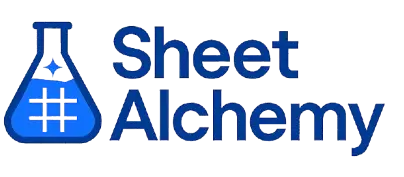CHOOSE Google Sheet Formula
Generate Google Sheet CHOOSE Formulas in seconds
Interactive Formula Generator
Formula Generator
Create complex Google Sheets formulas with natural language. Simply describe what you want to calculate.
Upgrade to Sheet Alchemy Pro
Get advanced formulas, batch processing, and priority support
Input
Result
Your formula will be displayed here:
Your formula will appear here
Describe what you want to calculate and click Generate
Pro Features Available
Sheet Alchemy Pro includes additional advanced features to enhance your formula generation.
Advanced Formulas
Complex array formulas and dynamic ranges
Batch Processing
Generate multiple formulas at once
Unlimited History
Save and organize all your formulas
CHOOSE Formula Syntax
Example Use Case
Selecting a value from a list based on position
Understanding the CHOOSE Formula
The CHOOSE function in Excel returns a value from a list based on a specified position. It's a selection tool for indexed picking—like implementing lookup tables or dropdown alternatives based on numeric indexes.
CHOOSE(2, "Apple", "Banana", "Cherry") returns "Banana" (the 2nd item). It takes an index_num (1-254) and multiple value arguments, picking the one at the specified position—perfect for converting numbers to options.
Why Use CHOOSE?
CHOOSE selects by position—think translating scores to grades or month numbers to names. Its index-based selection offers a direct alternative to lookups for small, ordered option sets without additional ranges.
Example with Sample Data
| Index, Options | Formula | Result |
|---|---|---|
| 2, "Apple", "Banana", "Cherry" | =CHOOSE(2, "Apple", "Banana", "Cherry") | Banana |
| 3, 10, 20, 30, 40 | =CHOOSE(3, 10, 20, 30, 40) | 30 |
| MONTH(TODAY()), "Q1", "Q1", "Q1", "Q2", "Q2", "Q2"... | =CHOOSE(MONTH(TODAY()), "Q1", "Q1", "Q1", "Q2", "Q2", "Q2", "Q3", "Q3", "Q3", "Q4", "Q4", "Q4") | [Current quarter] |
CHOOSE picks by position: index 2 selects "Banana", index 3 gives 30. It's an option selector.
Explore More Google Sheet Formulas
MAX
Finding the largest numeric value in a range for peak analysis
Learn moreVARP
Calculating population variance for full datasets
Learn moreEXACT
Comparing two text strings for exact match (case-sensitive)
Learn moreMINA
Finding the smallest value including text and logicals for broader lows
Learn moreCHAR
Converting a code to its character for text formatting
Learn moreCONCATENATE (deprecated, use CONCAT)
Combining multiple text strings into one (deprecated, use CONCAT)
Learn moreCODE
Returning the ASCII code of a character for text analysis
Learn moreFIXED
Formatting a number as text with fixed decimals
Learn moreUnlock the Full Power of Sheet Alchemy
Get access to all our formula generators, script generators, and conversion tools with a free Sheet Alchemy account.