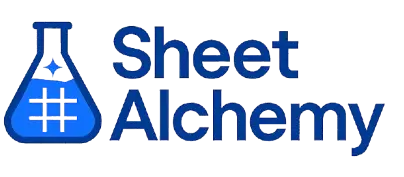INDEX Google Sheet Formula
Generate Google Sheet INDEX Formulas in seconds
Interactive Formula Generator
Formula Generator
Create complex Google Sheets formulas with natural language. Simply describe what you want to calculate.
Upgrade to Sheet Alchemy Pro
Get advanced formulas, batch processing, and priority support
Input
Result
Your formula will be displayed here:
Your formula will appear here
Describe what you want to calculate and click Generate
Pro Features Available
Sheet Alchemy Pro includes additional advanced features to enhance your formula generation.
Advanced Formulas
Complex array formulas and dynamic ranges
Batch Processing
Generate multiple formulas at once
Unlimited History
Save and organize all your formulas
INDEX Formula Syntax
Example Use Case
Returning a value from a table based on its position
Understanding the INDEX Formula
The INDEX function in Excel returns a value from a table based on its row and column position. It's a powerful lookup tool for position-based retrieval—like accessing matrix elements or creating dynamic references without knowing exact values.
INDEX(A1:D10, 3, 2) returns the value at the 3rd row and 2nd column of the range (cell B3 relative to A1). It takes an array, row_num, and optional column_num (for 2D ranges), offering precise position-based access to data.
Why Use INDEX?
INDEX finds by position—think matrix operations or variable lookups. Its coordinate-based approach complements MATCH for powerful dynamic retrievals, making it essential for advanced lookups and array manipulation.
Example with Sample Data
| Range, Position | Formula | Result |
|---|---|---|
| A1:D10, row 3, column 2 | =INDEX(A1:D10, 3, 2) | [Value in B3] |
| A1:A10, position 5 | =INDEX(A1:A10, 5) | [Value in A5] |
| A1:D10, MATCH functions | =INDEX(A1:D10, MATCH("Smith", A1:A10, 0), MATCH("Sales", A1:D1, 0)) | [Smith's Sales] |
INDEX retrieves by position: gets item at row 3, column 2 of the range. Paired with MATCH, it's a dynamic data explorer.
Explore More Google Sheet Formulas
OR
Testing if any condition is TRUE for logical operations
Learn moreWEEKDAY
Determining the day of the week from a date
Learn moreTIMEVALUE
Converting a time stored as text to a serial number
Learn moreATAN2
Calculating the angle (in radians) from x and y coordinates for directional analysis
Learn moreACCRINT
Calculating accrued interest for a security that pays periodic interest
Learn moreCOUPDAYBS
Calculating the days from the beginning of the coupon period to the settlement date
Learn moreLOOKUP
Finding an approximate match in a sorted range or two arrays
Learn moreVARA
Estimating sample variance including text and logical values
Learn moreUnlock the Full Power of Sheet Alchemy
Get access to all our formula generators, script generators, and conversion tools with a free Sheet Alchemy account.