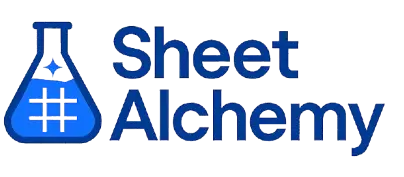MATCH Google Sheet Formula
Generate Google Sheet MATCH Formulas in seconds
Interactive Formula Generator
Formula Generator
Create complex Google Sheets formulas with natural language. Simply describe what you want to calculate.
Upgrade to Sheet Alchemy Pro
Get advanced formulas, batch processing, and priority support
Input
Result
Your formula will be displayed here:
Your formula will appear here
Describe what you want to calculate and click Generate
Pro Features Available
Sheet Alchemy Pro includes additional advanced features to enhance your formula generation.
Advanced Formulas
Complex array formulas and dynamic ranges
Batch Processing
Generate multiple formulas at once
Unlimited History
Save and organize all your formulas
MATCH Formula Syntax
Example Use Case
Finding the position of a value in a range
Understanding the MATCH Formula
The MATCH function in Excel returns the relative position of a value in a range, ideal for locating items without retrieving their values. It's a position-finding tool for dynamic references—like determining row/column numbers for INDEX or creating rank-based analytics.
MATCH("Apple", A1:A10, 0) returns the position of "Apple" in the range A1:A10. It takes lookup_value, lookup_array, and match_type arguments (0=exact, 1=less than, -1=greater than), enabling different matching behaviors based on your needs.
Why Use MATCH?
MATCH identifies positions—think finding indexes or determining where values fall in a sequence. Its ability to locate rather than retrieve makes it perfect as a companion to INDEX or for analyzing data order without extra columns.
Example with Sample Data
| Scenario | Formula | Result |
|---|---|---|
| Find exact position of "Apple" | =MATCH("Apple", A1:A10, 0) | 3 (if "Apple" is the 3rd item) |
| Find position in sorted data where 85 would fit | =MATCH(85, {10,20,30,40,50,60,70,80,90}, 1) | 9 (after 80, before 90) |
| With INDEX to create dynamic lookup | =INDEX(B1:D10, MATCH("Smith", A1:A10, 0), MATCH("Sales", B1:D1, 0)) | [Smith's Sales value] |
MATCH finds positions: "Apple" at position 3, 85 would be the 9th item when sorted. Combined with INDEX, it creates powerful dynamic lookups.
Explore More Google Sheet Formulas
MULTINOMIAL
Calculating the multinomial coefficient for probability distributions
Learn moreTRUE
Returning the logical value TRUE for conditional formulas
Learn moreIMPOWER
Raising a complex number to a power
Learn moreSWITCH
Evaluating an expression against multiple values and returning a matching result
Learn moreWEEKDAY
Determining the day of the week from a date
Learn moreEDATE
Calculating a date that is a specified number of months before or after another date
Learn moreEOMONTH
Calculating the last day of a month that is a specified number of months from a date
Learn moreIRR
Calculating the internal rate of return for a series of cash flows
Learn moreUnlock the Full Power of Sheet Alchemy
Get access to all our formula generators, script generators, and conversion tools with a free Sheet Alchemy account.