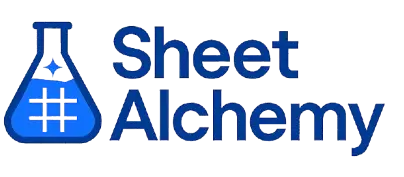ROW Google Sheet Formula
Generate Google Sheet ROW Formulas in seconds
Interactive Formula Generator
Formula Generator
Create complex Google Sheets formulas with natural language. Simply describe what you want to calculate.
Upgrade to Sheet Alchemy Pro
Get advanced formulas, batch processing, and priority support
Input
Result
Your formula will be displayed here:
Your formula will appear here
Describe what you want to calculate and click Generate
Pro Features Available
Sheet Alchemy Pro includes additional advanced features to enhance your formula generation.
Advanced Formulas
Complex array formulas and dynamic ranges
Batch Processing
Generate multiple formulas at once
Unlimited History
Save and organize all your formulas
ROW Formula Syntax
Example Use Case
Returning the row number of a reference for position-based calculations
Understanding the ROW Formula
The ROW function in Excel returns the row number of a cell or range reference. It's a positional tool for identifying locations—like determining positions or creating sequences based on row numbers.
ROW(B10) returns 10, as the cell is in the 10th row. It takes an optional reference parameter (defaults to the cell containing the formula), returning a row number—useful for dynamic positioning or arrays.
Why Use ROW?
ROW tracks vertical position—think sequence generation or reference navigation. Its ability to identify row numbers enables position-aware formulas, especially valuable in array formulas or dynamic ranges.
Example with Sample Data
| Reference | Formula | Result |
|---|---|---|
| B10 | =ROW(B10) | 10 |
| A1:D5 | =ROW(A1:D5) | 1 (first row number) |
| [none] | =ROW() | [Current row] |
ROW identifies position: B10 is row 10, without arguments returns the current row. It's a position reporter.
Explore More Google Sheet Formulas
RADIANS
Converting degrees to radians for trigonometric calculations
Learn morePPMT
Calculating the principal payment for a specific period of a loan
Learn moreSUMIFS
Summing numbers based on multiple conditions for detailed analysis
Learn moreUPPER
Converting text to uppercase for standardization
Learn moreCOUNTA
Counting non-empty cells in a range for completeness checks
Learn moreIMPRODUCT
Multiplying complex numbers together
Learn moreRATE
Calculating the interest rate for a loan or investment
Learn moreCOUPDAYBS
Calculating the days from the beginning of the coupon period to the settlement date
Learn moreUnlock the Full Power of Sheet Alchemy
Get access to all our formula generators, script generators, and conversion tools with a free Sheet Alchemy account.