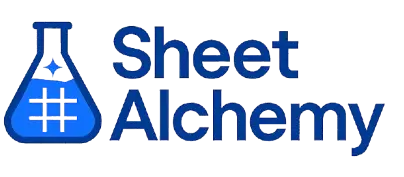ACOS Google Sheets Formula
Generate Google Sheets ACOS Formulas in seconds
Interactive Google Sheets Formula Generator
Formula Generator
Create complex Google Sheets formulas with natural language. Simply describe what you want to calculate.
Upgrade to Sheet Alchemy Pro
Get advanced formulas, batch processing, and priority support
Input
Result
Your formula will be displayed here:
Your formula will appear here
Describe what you want to calculate and click Generate
Pro Features Available
Sheet Alchemy Pro includes additional advanced features to enhance your formula generation.
Advanced Formulas
Complex array formulas and dynamic ranges
Batch Processing
Generate multiple formulas at once
Unlimited History
Save and organize all your formulas
ACOS Formula Syntax
Example Use Case
Calculating the inverse cosine (arccos) of a number, useful for trigonometry and angle calculations in Google Sheets.
Understanding the ACOS Function in Google Sheets
The ACOS function in Google Sheets returns the arccosine (inverse cosine) of a number. The result is given in radians, ranging from 0 to π. This function is useful in trigonometry, physics, and engineering calculations where angle measurements are required.
For example, when working with circles or wave functions, ACOS helps determine the angle whose cosine is a given value. It is commonly used in geometry, physics simulations, and signal processing.
Why Use ACOS in Google Sheets?
ACOS is essential for converting cosine values back into angles. If you have a cosine ratio and need the corresponding angle in radians, ACOS provides a quick solution. When combined with the DEGREES function, it can convert the angle to degrees.
Example with Sample Data
| Input | Formula | Result (Radians) |
|---|---|---|
| 0.5 | =ACOS(0.5) | 1.0472 |
| -1 | =ACOS(-1) | 3.1416 |
| 1 | =ACOS(1) | 0 |
The table above demonstrates how ACOS converts cosine values to angles in radians. To convert the result to degrees, use =DEGREES(ACOS(value)).
Explore More Google Sheets Formulas
SUMPRODUCT
Multiplies corresponding elements in arrays and sums the results in Google Sheets, useful for weighted sums.
Learn moreDAVERAGE
Calculates the average of a column in a database range based on criteria in Google Sheets.
Learn moreEDATE
Returns a date a specified number of months before or after a start date in Google Sheets.
Learn moreROW
Returns the row number of a specified cell in Google Sheets.
Learn moreADDRESS
Creates a cell reference as text based on row and column numbers in Google Sheets.
Learn moreQUARTILE
Returns the value at a specified quartile in a range in Google Sheets, useful for dividing data into quarters.
Learn moreREGEXEXTRACT
Extracts text from a string that matches a regular expression in Google Sheets.
Learn moreSTDEVP
Calculates the population standard deviation of a range in Google Sheets, for entire datasets.
Learn moreTransform Your Spreadsheet Experience
Join thousands of users revolutionizing their data workflows. Get access to premium tools and expert knowledge.