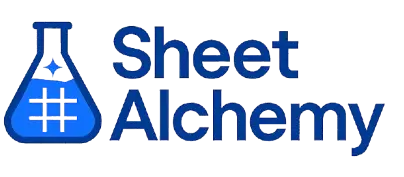ATAN2 Google Sheets Formula
Generate Google Sheets ATAN2 Formulas in seconds
Interactive Google Sheets Formula Generator
Formula Generator
Create complex Google Sheets formulas with natural language. Simply describe what you want to calculate.
Upgrade to Sheet Alchemy Pro
Get advanced formulas, batch processing, and priority support
Input
Result
Your formula will be displayed here:
Your formula will appear here
Describe what you want to calculate and click Generate
Pro Features Available
Sheet Alchemy Pro includes additional advanced features to enhance your formula generation.
Advanced Formulas
Complex array formulas and dynamic ranges
Batch Processing
Generate multiple formulas at once
Unlimited History
Save and organize all your formulas
ATAN2 Formula Syntax
Example Use Case
Calculating the arctangent of the quotient of its arguments, considering the signs of both arguments to determine the correct quadrant, useful for trigonometric calculations and geometry in Google Sheets.
Understanding the ATAN2 Function in Google Sheets
The ATAN2 function returns the arctangent of the quotient of two numbers, y and x. It is commonly used in geometry, navigation, and trigonometric calculations where the angle from the x-axis is needed.
Unlike the ATAN function, which only returns the arctangent of a single number, ATAN2 takes into account the signs of both arguments to determine the correct quadrant.
Why Use ATAN2 in Google Sheets?
ATAN2 is helpful when you need to compute the angle between a point and the origin, such as when calculating directions, plotting points, or analyzing geometric shapes.
Example with Sample Data
| Input | Formula | Result |
|---|---|---|
| 1, 1 | =ATAN2(1, 1) | 0.7854 |
| 1, -1 | =ATAN2(1, -1) | 2.3562 |
| -1, -1 | =ATAN2(-1, -1) | -2.3562 |
The table above demonstrates the ATAN2 function's output for different x and y coordinates. This function is essential for calculations that require knowledge of angles and directions in Cartesian coordinates.
Explore More Google Sheets Formulas
DEC2OCT
Converts a decimal number to octal in Google Sheets.
Learn moreSECOND
Extracts the seconds from a time value in Google Sheets.
Learn moreEDATE
Returns a date a specified number of months before or after a start date in Google Sheets.
Learn moreREGEXMATCH
Checks if a text string matches a regular expression in Google Sheets, returning TRUE or FALSE.
Learn moreCHOOSE
Selects a value from a list based on an index number in Google Sheets.
Learn moreNOW
Returns the current date and time in Google Sheets.
Learn moreHOUR
Extracts the hour from a time value in Google Sheets.
Learn moreFLATTEN
Converts a range or multiple ranges into a single column in Google Sheets.
Learn moreTransform Your Spreadsheet Experience
Join thousands of users revolutionizing their data workflows. Get access to premium tools and expert knowledge.