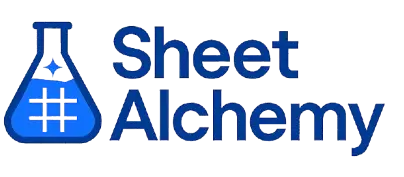AVERAGEIFS Google Sheets Formula
Generate Google Sheets AVERAGEIFS Formulas in seconds
Interactive Google Sheets Formula Generator
Formula Generator
Create complex Google Sheets formulas with natural language. Simply describe what you want to calculate.
Upgrade to Sheet Alchemy Pro
Get advanced formulas, batch processing, and priority support
Input
Result
Your formula will be displayed here:
Your formula will appear here
Describe what you want to calculate and click Generate
Pro Features Available
Sheet Alchemy Pro includes additional advanced features to enhance your formula generation.
Advanced Formulas
Complex array formulas and dynamic ranges
Batch Processing
Generate multiple formulas at once
Unlimited History
Save and organize all your formulas
AVERAGEIFS Formula Syntax
Example Use Case
Calculates the average of a range based on multiple criteria in Google Sheets, ideal for detailed analysis.
Understanding the AVERAGEIFS Function in Google Sheets
The AVERAGEIFS function averages numbers in a range that satisfy multiple conditions across corresponding ranges.
Why Use AVERAGEIFS in Google Sheets?
AVERAGEIFS is great for complex data analysis, like averaging sales for specific conditions across regions and times.
Example with Sample Data
| Average Range | Criteria Range 1 | Criteria Range 2 | Formula | Result |
|---|---|---|---|---|
| 10, 20, 30 | 5, 15, 25 | 3, 4, 6 | =AVERAGEIFS(A1:A3, B1:B3, ">10", C1:C3, "<5") | 20 |
| 5, 15 | 20, 10 | 2, 3 | =AVERAGEIFS(A1:A2, B1:B2, ">5", C1:C2, "<3") | 5 |
The table demonstrates AVERAGEIFS with multiple criteria.
Explore More Google Sheets Formulas
POWER
Raises a number to a specified power in Google Sheets, useful for exponential calculations.
Learn moreISERROR
Checks if a value is any error in Google Sheets, returning TRUE or FALSE.
Learn moreSUMIF
Sums numbers in a range that meet a single criterion in Google Sheets, useful for conditional totaling.
Learn moreSQRTPI
Calculates the square root of a number multiplied by π (pi) in Google Sheets, often used in mathematical formulas.
Learn moreACOSH
Calculating the inverse hyperbolic cosine of a number, useful for advanced mathematical and engineering applications in Google Sheets.
Learn moreRIGHT
Extracts a specified number of characters from the end of a text string in Google Sheets.
Learn moreMID
Extracts a substring from the middle of a text string in Google Sheets, based on position and length.
Learn moreEVEN
Rounds a number up to the nearest even integer in Google Sheets, often used for data formatting and rounding operations.
Learn moreTransform Your Spreadsheet Experience
Join thousands of users revolutionizing their data workflows. Get access to premium tools and expert knowledge.