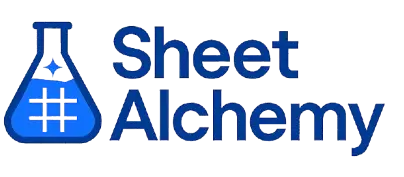CEILING Google Sheets Formula
Generate Google Sheets CEILING Formulas in seconds
Interactive Google Sheets Formula Generator
Formula Generator
Create complex Google Sheets formulas with natural language. Simply describe what you want to calculate.
Upgrade to Sheet Alchemy Pro
Get advanced formulas, batch processing, and priority support
Input
Result
Your formula will be displayed here:
Your formula will appear here
Describe what you want to calculate and click Generate
Pro Features Available
Sheet Alchemy Pro includes additional advanced features to enhance your formula generation.
Advanced Formulas
Complex array formulas and dynamic ranges
Batch Processing
Generate multiple formulas at once
Unlimited History
Save and organize all your formulas
CEILING Formula Syntax
Example Use Case
Rounding a number up to the nearest multiple of a specified significance, useful for mathematical and financial applications in Google Sheets.
Understanding the CEILING Function in Google Sheets
The CEILING function rounds a number up to the nearest multiple of a given significance. This function is useful in finance, accounting, and engineering where values must be rounded to specific thresholds.
Unlike the ROUND function, which rounds to the nearest value, CEILING always rounds up to the next multiple of the specified significance.
Why Use CEILING in Google Sheets?
CEILING is beneficial for financial and statistical calculations where rounding values to fixed intervals is required, such as for tax calculations, budgeting, and price rounding.
Example with Sample Data
| Input | Formula | Result |
|---|---|---|
| 12.3 | =CEILING(12.3, 5) | 15 |
| 7.1 | =CEILING(7.1, 2) | 8 |
| 3.5 | =CEILING(3.5, 1) | 4 |
The table above demonstrates the CEILING function's output for different numbers and significance. This function is useful for rounding up values to the nearest desired interval.
Explore More Google Sheets Formulas
ISNA
Checks if a value is the #N/A error in Google Sheets, returning TRUE or FALSE.
Learn moreCOS
Calculating the cosine of an angle in Google Sheets, typically used in trigonometry, physics, and engineering calculations.
Learn moreROUND
Rounds a number to a specified number of decimal places in Google Sheets, useful for precision control.
Learn moreSUM
Adds all numbers in a range or list in Google Sheets, a basic tool for totaling data.
Learn moreSTDEVA
Calculates the sample standard deviation in Google Sheets, treating text as 0, unlike STDEV.
Learn moreTANH
Calculates the hyperbolic tangent of a number in Google Sheets, used in hyperbolic function applications.
Learn moreMULTINOMIAL
Calculates the multinomial coefficient of a set of numbers in Google Sheets, used in probability and combinatorics.
Learn moreSUMSQ
Sums the squares of numbers in a range in Google Sheets, useful in statistical calculations like variance.
Learn moreTransform Your Spreadsheet Experience
Join thousands of users revolutionizing their data workflows. Get access to premium tools and expert knowledge.