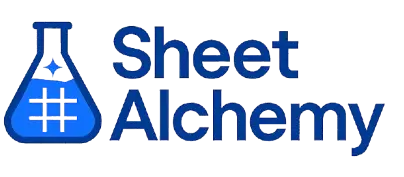DMAX Google Sheets Formula
Generate Google Sheets DMAX Formulas in seconds
Interactive Google Sheets Formula Generator
Formula Generator
Create complex Google Sheets formulas with natural language. Simply describe what you want to calculate.
Upgrade to Sheet Alchemy Pro
Get advanced formulas, batch processing, and priority support
Input
Result
Your formula will be displayed here:
Your formula will appear here
Describe what you want to calculate and click Generate
Pro Features Available
Sheet Alchemy Pro includes additional advanced features to enhance your formula generation.
Advanced Formulas
Complex array formulas and dynamic ranges
Batch Processing
Generate multiple formulas at once
Unlimited History
Save and organize all your formulas
DMAX Formula Syntax
Example Use Case
Finds the maximum value in a column of a database range based on criteria in Google Sheets.
Understanding the DMAX Function in Google Sheets
The DMAX function returns the highest numeric value in a specified column of a database range that meets given criteria.
Why Use DMAX in Google Sheets?
DMAX is useful for finding the top value in a dataset, like the highest score or price under specific conditions.
Example with Sample Data
| Database | Criteria | Formula | Result |
|---|---|---|---|
| A1:C5 = {Name, Age, Score; "John", 25, 80; "Jane", 30, 90; "Bob", 25, 70; "Alice", 35, 85} | A1:C2 = {Name, Age, Score; "", 25, ""} | =DMAX(A1:C5, "Score", A1:C2) | 80 |
| A1:C4 = {Item, Qty, Price; "A", 10, 5; "B", 20, 10; "A", 15, 7} | A1:C2 = {Item, Qty, Price; "A", "", ""} | =DMAX(A1:C4, "Price", A1:C2) | 7 |
| A1:C3 = {Name, Age, Score; "Tom", 40, 95; "Sue", 30, 88} | A1:C2 = {Name, Age, Score; "", "", ">90"} | =DMAX(A1:C3, "Score", A1:C2) | 95 |
The table shows how DMAX finds the maximum value based on criteria.
Explore More Google Sheets Formulas
RADIANS
Converts degrees to radians in Google Sheets, essential for trigonometric functions.
Learn moreSUMSQ
Sums the squares of numbers in a range in Google Sheets, useful in statistical calculations like variance.
Learn moreSEC
Calculates the secant of an angle (in radians) in Google Sheets, used in trigonometric applications.
Learn moreODD
Rounds a number up to the nearest odd integer in Google Sheets, useful for specific formatting or data adjustments.
Learn moreTANH
Calculates the hyperbolic tangent of a number in Google Sheets, used in hyperbolic function applications.
Learn moreDAY
Extracts the day of the month from a date in Google Sheets.
Learn moreRAND
Generates a random number between 0 and 1 in Google Sheets, useful for simulations and random sampling.
Learn moreINDEX
Returns a value or reference from a range at a specified row and column position in Google Sheets.
Learn moreTransform Your Spreadsheet Experience
Join thousands of users revolutionizing their data workflows. Get access to premium tools and expert knowledge.