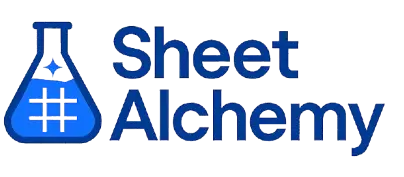LCM Google Sheets Formula
Generate Google Sheets LCM Formulas in seconds
Interactive Google Sheets Formula Generator
Formula Generator
Create complex Google Sheets formulas with natural language. Simply describe what you want to calculate.
Upgrade to Sheet Alchemy Pro
Get advanced formulas, batch processing, and priority support
Input
Result
Your formula will be displayed here:
Your formula will appear here
Describe what you want to calculate and click Generate
Pro Features Available
Sheet Alchemy Pro includes additional advanced features to enhance your formula generation.
Advanced Formulas
Complex array formulas and dynamic ranges
Batch Processing
Generate multiple formulas at once
Unlimited History
Save and organize all your formulas
LCM Formula Syntax
Example Use Case
Calculates the least common multiple of two or more numbers in Google Sheets, useful for finding common denominators or scheduling.
Understanding the LCM Function in Google Sheets
The LCM function finds the least common multiple of two or more integers, which is the smallest number that is a multiple of all inputs. It’s handy in math problems like fraction addition or event scheduling.
Why Use LCM in Google Sheets?
LCM simplifies tasks requiring alignment of cycles or intervals, such as combining repeating patterns.
Example with Sample Data
| Input | Formula | Result |
|---|---|---|
| 12, 18 | =LCM(12, 18) | 36 |
| 5, 7 | =LCM(5, 7) | 35 |
| 3, 4, 6 | =LCM(3, 4, 6) | 12 |
This table shows how LCM calculates the least common multiple for different sets of numbers.
Explore More Google Sheets Formulas
CHOOSE
Selects a value from a list based on an index number in Google Sheets.
Learn moreEDATE
Returns a date a specified number of months before or after a start date in Google Sheets.
Learn moreINDEX
Returns a value or reference from a range at a specified row and column position in Google Sheets.
Learn moreTIME
Creates a time value from hour, minute, and second components in Google Sheets.
Learn moreNOW
Returns the current date and time in Google Sheets.
Learn moreDAYS360
Calculates days between two dates using a 360-day year in Google Sheets, common in financial calculations.
Learn moreCLEAN
Removes non-printable characters from text in Google Sheets, useful for cleaning imported data.
Learn moreCHAR
Returns the character specified by a numeric code in Google Sheets, based on the ASCII table.
Learn moreTransform Your Spreadsheet Experience
Join thousands of users revolutionizing their data workflows. Get access to premium tools and expert knowledge.