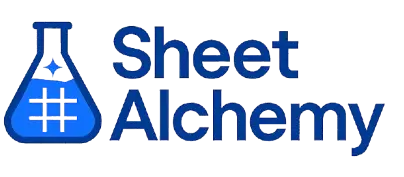MODE Google Sheets Formula
Generate Google Sheets MODE Formulas in seconds
Interactive Google Sheets Formula Generator
Formula Generator
Create complex Google Sheets formulas with natural language. Simply describe what you want to calculate.
Upgrade to Sheet Alchemy Pro
Get advanced formulas, batch processing, and priority support
Input
Result
Your formula will be displayed here:
Your formula will appear here
Describe what you want to calculate and click Generate
Pro Features Available
Sheet Alchemy Pro includes additional advanced features to enhance your formula generation.
Advanced Formulas
Complex array formulas and dynamic ranges
Batch Processing
Generate multiple formulas at once
Unlimited History
Save and organize all your formulas
MODE Formula Syntax
Example Use Case
Returns the most frequently occurring value in a range in Google Sheets, useful for identifying trends.
Understanding the MODE Function in Google Sheets
The MODE function finds the most common numeric value in a range, returning an error if no value repeats.
Why Use MODE in Google Sheets?
MODE is useful for spotting the most frequent value, like popular sizes or common scores.
Example with Sample Data
| Input Range | Formula | Result |
|---|---|---|
| 1, 2, 2, 3 | =MODE(A1:A4) | 2 |
| 10, 10, 20 | =MODE(A1:A3) | 10 |
| 5, 5, 5 | =MODE(A1:A3) | 5 |
The table shows how MODE identifies the most frequent value.
Explore More Google Sheets Formulas
IMREAL
Extracts the real coefficient of a complex number in Google Sheets.
Learn moreHEX2OCT
Converts a hexadecimal number to octal in Google Sheets.
Learn moreOCT2DEC
Converts an octal number to decimal in Google Sheets.
Learn moreDEC2HEX
Converts a decimal number to hexadecimal in Google Sheets.
Learn moreENCODEURL
Encodes a text string into a URL-safe format in Google Sheets.
Learn moreNA
Returns the #N/A error value in Google Sheets.
Learn moreIMLOG2
Returns the base-2 logarithm of a complex number in Google Sheets.
Learn moreBIN2DEC
Converts a binary number to decimal in Google Sheets.
Learn moreTransform Your Spreadsheet Experience
Join thousands of users revolutionizing their data workflows. Get access to premium tools and expert knowledge.