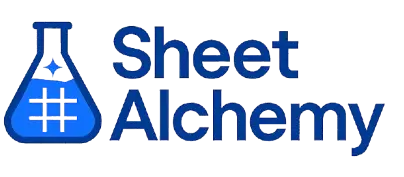SORT Google Sheets Formula
Generate Google Sheets SORT Formulas in seconds
Interactive Google Sheets Formula Generator
Formula Generator
Create complex Google Sheets formulas with natural language. Simply describe what you want to calculate.
Upgrade to Sheet Alchemy Pro
Get advanced formulas, batch processing, and priority support
Input
Result
Your formula will be displayed here:
Your formula will appear here
Describe what you want to calculate and click Generate
Pro Features Available
Sheet Alchemy Pro includes additional advanced features to enhance your formula generation.
Advanced Formulas
Complex array formulas and dynamic ranges
Batch Processing
Generate multiple formulas at once
Unlimited History
Save and organize all your formulas
SORT Formula Syntax
Example Use Case
Sorts a range of data based on one or more columns in Google Sheets.
Understanding the SORT Function in Google Sheets
The SORT function orders a range by specified columns, with options for ascending or descending order.
Why Use SORT in Google Sheets?
SORT is ideal for organizing data dynamically, like ranking scores or alphabetizing lists.
Example with Sample Data
| Data | Formula | Result |
|---|---|---|
| A1:B5 = {5, "A"; 15, "B"; 8, "C"; 20, "D"; 12, "E"} | =SORT(A1:B5, 1, TRUE) | {5, "A"; 8, "C"; 12, "E"; 15, "B"; 20, "D"} |
| A1:B3 = {1, 10; 3, 30; 2, 20} | =SORT(A1:B3, 2, FALSE) | {3, 30; 2, 20; 1, 10} |
| A1:B2 = {10, "X"; 5, "Y"} | =SORT(A1:B2, 1, TRUE) | {5, "Y"; 10, "X"} |
The table shows how SORT orders data by column (TRUE=ascending, FALSE=descending).
Explore More Google Sheets Formulas
DOLLAR
Formats a number as a currency string with a dollar sign in Google Sheets, useful for financial displays.
Learn moreOR
Returns TRUE if any condition is true in Google Sheets, useful for multiple possibilities.
Learn moreCONCAT
Combines two text strings into one in Google Sheets, useful for simple text concatenation.
Learn moreHLOOKUP
Searches for a value in the top row of a range and returns a value from a specified row below in Google Sheets.
Learn moreNA
Returns the #N/A error value in Google Sheets.
Learn moreFACT
Calculates the factorial of a number in Google Sheets, useful in combinatorics and probability calculations.
Learn moreVLOOKUP
Searches for a value in the first column of a range and returns a value from a specified column in Google Sheets.
Learn moreGOOGLETRANSLATE
Translates text from one language to another using Google Translate in Google Sheets.
Learn moreTransform Your Spreadsheet Experience
Join thousands of users revolutionizing their data workflows. Get access to premium tools and expert knowledge.