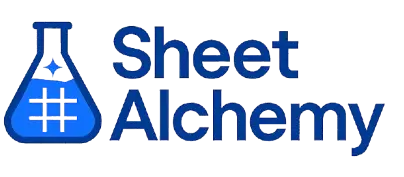SPARKLINE Google Sheets Formula
Generate Google Sheets SPARKLINE Formulas in seconds
Interactive Google Sheets Formula Generator
Formula Generator
Create complex Google Sheets formulas with natural language. Simply describe what you want to calculate.
Upgrade to Sheet Alchemy Pro
Get advanced formulas, batch processing, and priority support
Input
Result
Your formula will be displayed here:
Your formula will appear here
Describe what you want to calculate and click Generate
Pro Features Available
Sheet Alchemy Pro includes additional advanced features to enhance your formula generation.
Advanced Formulas
Complex array formulas and dynamic ranges
Batch Processing
Generate multiple formulas at once
Unlimited History
Save and organize all your formulas
SPARKLINE Formula Syntax
Example Use Case
Creates a miniature chart within a single cell in Google Sheets.
Understanding the SPARKLINE Function in Google Sheets
The SPARKLINE function generates a small chart (e.g., line, bar) in a cell based on a range of data.
Why Use SPARKLINE in Google Sheets?
SPARKLINE is great for quick visualizations, like showing trends or patterns inline with data.
Example with Sample Data
| Data | Formula | Result |
|---|---|---|
| A1:A5 = {1; 2; 3; 2; 1} | =SPARKLINE(A1:A5) | [Line chart: 1-2-3-2-1] |
| A1:A3 = {10; 20; 15} | =SPARKLINE(A1:A3, {"charttype", "bar"}) | [Bar chart: 10-20-15] |
| A1:A4 = {5; 8; 3; 7} | =SPARKLINE(A1:A4, {"color", "blue"}) | [Blue line chart: 5-8-3-7] |
The table shows how SPARKLINE creates mini charts (visual output described).
Explore More Google Sheets Formulas
XMATCH
Returns the relative position of a value in a range with advanced options in Google Sheets.
Learn moreDGET
Extracts a single value from a column in a database range based on criteria in Google Sheets.
Learn moreDAY
Extracts the day of the month from a date in Google Sheets.
Learn moreYEARFRAC
Calculates the fraction of a year between two dates in Google Sheets.
Learn moreHOUR
Extracts the hour from a time value in Google Sheets.
Learn moreLOOKUP
Searches for a value in a range and returns a corresponding value from another range in Google Sheets.
Learn moreIMPORTDATA
Imports data from a URL in CSV or TSV format into Google Sheets.
Learn moreWEEKNUM
Returns the week number of a given date in Google Sheets.
Learn moreTransform Your Spreadsheet Experience
Join thousands of users revolutionizing their data workflows. Get access to premium tools and expert knowledge.