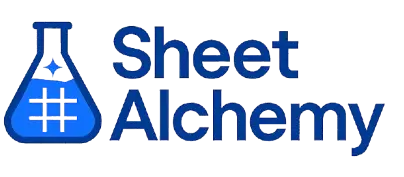DMAX Google Sheet Formula
Generate Google Sheet DMAX Formulas in seconds
Interactive Formula Generator
Formula Generator
Create complex Google Sheets formulas with natural language. Simply describe what you want to calculate.
Upgrade to Sheet Alchemy Pro
Get advanced formulas, batch processing, and priority support
Input
Result
Your formula will be displayed here:
Your formula will appear here
Describe what you want to calculate and click Generate
Pro Features Available
Sheet Alchemy Pro includes additional advanced features to enhance your formula generation.
Advanced Formulas
Complex array formulas and dynamic ranges
Batch Processing
Generate multiple formulas at once
Unlimited History
Save and organize all your formulas
DMAX Formula Syntax
Example Use Case
Finding the maximum value in a database column that matches specific criteria
Understanding the DMAX Formula
The DMAX function in Excel finds the maximum value in a database column among records that match specified criteria. It's a database query tool for filtered maximums—like identifying the highest sales figure for a particular product line or time period.
DMAX(database, "Sales", criteria_range) returns the highest value in the Sales column from records that meet conditions defined in the criteria range. It takes database, field, and criteria arguments, applying criteria-based filtering before finding the maximum—perfect for identifying peaks or top performers within specific segments.
Why Use DMAX?
DMAX enables filtered maximum finding—think top performance analysis or boundary detection. Its ability to apply multiple criteria simultaneously makes it more powerful than simple filtered sorting, supporting complex data analysis to pinpoint maximum values in precisely defined subsets.
Example with Sample Data
| Scenario | Formula | Result |
|---|---|---|
| Highest sale in West region for Q2 | =DMAX(A1:F100, "TransactionAmount", G1:H3) | $12,850 |
| Highest salary in Marketing department | =DMAX(A1:F100, "Salary", G5:H6) | $85,000 |
| Oldest employee age in Production team | =DMAX(A1:F100, "Age", G8:H9) | 62 |
DMAX identifies peak values: $12,850 highest sale in West for Q2, 62 years for the oldest Production team member. The criteria range defines conditions that must be met for records to be considered in the maximum calculation. It's a selective maximum finder.
Explore More Google Sheet Formulas
ASIN
Determining the angle (in radians) from a sine value for trigonometric problems
Learn moreROWS
Counting the number of rows in a range for dimension analysis
Learn moreCONCATENATE (deprecated, use CONCAT)
Combining multiple text strings into one (deprecated, use CONCAT)
Learn moreABS
Calculating the absolute value of a number to remove negativity for further calculations
Learn moreDOLLAR
Formatting a number as currency text
Learn moreEOMONTH
Calculating the last day of a month that is a specified number of months from a date
Learn moreISOWEEKNUM
Finding the ISO week number of a date for standardized week numbering
Learn moreVLOOKUP
Looking up a value in the first column and returning a value from the same row
Learn moreUnlock the Full Power of Sheet Alchemy
Get access to all our formula generators, script generators, and conversion tools with a free Sheet Alchemy account.