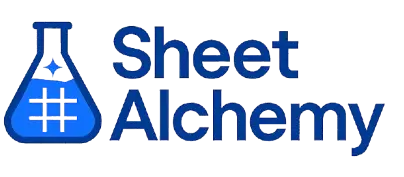VLOOKUP Google Sheet Formula
Generate Google Sheet VLOOKUP Formulas in seconds
Interactive Formula Generator
Formula Generator
Create complex Google Sheets formulas with natural language. Simply describe what you want to calculate.
Upgrade to Sheet Alchemy Pro
Get advanced formulas, batch processing, and priority support
Input
Result
Your formula will be displayed here:
Your formula will appear here
Describe what you want to calculate and click Generate
Pro Features Available
Sheet Alchemy Pro includes additional advanced features to enhance your formula generation.
Advanced Formulas
Complex array formulas and dynamic ranges
Batch Processing
Generate multiple formulas at once
Unlimited History
Save and organize all your formulas
VLOOKUP Formula Syntax
Example Use Case
Looking up a value in the first column and returning a value from the same row
Understanding the VLOOKUP Formula
The VLOOKUP function in Excel searches for a value in the leftmost column of a table and returns a value from the same row in a specified column. It's a vertical lookup tool for retrieving related data—like finding customer information or product details based on IDs.
VLOOKUP("Smith", A1:D20, 3, FALSE) finds "Smith" in column A and returns the value from column C (the 3rd column) in the same row. It takes lookup_value, table_array, col_index_num, and optional range_lookup (TRUE/FALSE) arguments, with FALSE for exact matches.
Why Use VLOOKUP?
VLOOKUP retrieves related data—think employee details or product information. Its widespread use makes it an Excel staple for connecting data points, though it has limitations like requiring the lookup column to be leftmost and only looking to the right.
Example with Sample Data
| Scenario | Formula | Result |
|---|---|---|
| Find Smith's salary | =VLOOKUP("Smith", A1:D20, 3, FALSE) | $50,000 |
| Find product price by code | =VLOOKUP("ABC123", Products!A:C, 3, FALSE) | $19.99 |
| Find tax bracket (approximate) | =VLOOKUP(45000, A1:B5, 2, TRUE) | 15% |
VLOOKUP finds matching values: "Smith" in column A returns the value from column C in that row. It's a vertical data connector.
Explore More Google Sheet Formulas
ADDRESS
Creating a cell reference as text by providing row and column numbers
Learn moreMMULT
Multiplying two matrices for transformations or data analysis
Learn moreFALSE
Returning the logical value FALSE for conditional formulas
Learn moreTANH
Calculating the hyperbolic tangent for bounded exponential modeling
Learn moreSQRT
Calculating the square root of a number for geometric or statistical analysis
Learn moreCOUNTIFS
Counting cells meeting multiple conditions for detailed analysis
Learn moreMINVERSE
Finding the inverse of a matrix for solving linear equations
Learn moreATANH
Finding the inverse hyperbolic tangent for logarithmic or statistical analysis
Learn moreUnlock the Full Power of Sheet Alchemy
Get access to all our formula generators, script generators, and conversion tools with a free Sheet Alchemy account.