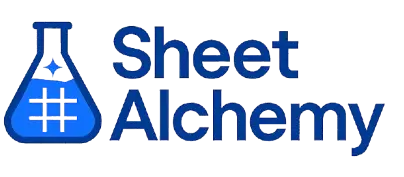ABS Google Sheets Formula
Generate Google Sheets ABS Formulas in seconds
Interactive Google Sheets Formula Generator
Formula Generator
Create complex Google Sheets formulas with natural language. Simply describe what you want to calculate.
Upgrade to Sheet Alchemy Pro
Get advanced formulas, batch processing, and priority support
Input
Result
Your formula will be displayed here:
Your formula will appear here
Describe what you want to calculate and click Generate
Pro Features Available
Sheet Alchemy Pro includes additional advanced features to enhance your formula generation.
Advanced Formulas
Complex array formulas and dynamic ranges
Batch Processing
Generate multiple formulas at once
Unlimited History
Save and organize all your formulas
ABS Formula Syntax
Example Use Case
Calculating the absolute value of a number to remove negativity for further calculations in Google Sheets
Understanding the ABS Function in Google Sheets
The ABS function in Google Sheets returns the absolute value of a number, meaning it converts negative numbers into positive ones while leaving positive numbers unchanged. It is commonly used in scenarios where the magnitude of a number is important, but its sign is not.
For example, in financial modeling, ABS helps standardize profit and loss calculations by ensuring all deviations are treated equally. Similarly, when working with temperature changes or distance measurements, ABS simplifies data handling by removing negative signs.
Why Use ABS in Google Sheets?
ABS is essential in Google Sheets for ensuring consistency in data analysis, especially when negative values can complicate calculations. It is frequently used in error analysis, financial reporting, and any scenario where only the magnitude matters. Using ABS makes it easier to compute totals, averages, and differences without worrying about negative signs affecting the results.
Example with Sample Data
| Input | Formula | Result |
|---|---|---|
| -20 | =ABS(-20) | 20 |
| 10 | =ABS(10) | 10 |
| -7.8 | =ABS(-7.8) | 7.8 |
The table above demonstrates the ABS function in action. Negative numbers are converted to positive, while positive numbers remain unchanged. This function is particularly useful in Google Sheets when dealing with datasets requiring standardization.
Explore More Google Sheets Formulas
AVERAGEIF
Calculates the average of a range based on a single criterion in Google Sheets, useful for conditional averaging.
Learn moreTRIM
Removes extra spaces from text in Google Sheets, leaving single spaces between words.
Learn moreCOMBIN
Calculating the number of ways to choose a given number of items from a set, without repetition, useful for combinatorics and statistical calculations in Google Sheets.
Learn moreACOS
Calculating the inverse cosine (arccos) of a number, useful for trigonometry and angle calculations in Google Sheets.
Learn moreTRUE
Returns the logical value TRUE in Google Sheets, used in logical expressions.
Learn moreCLEAN
Removes non-printable characters from text in Google Sheets, useful for cleaning imported data.
Learn moreSQRT
Calculates the square root of a number in Google Sheets, useful for mathematical and statistical operations.
Learn moreMINVERSE
Calculates the inverse of a square matrix in Google Sheets, used in linear algebra for solving systems of equations.
Learn moreTransform Your Spreadsheet Experience
Join thousands of users revolutionizing their data workflows. Get access to premium tools and expert knowledge.