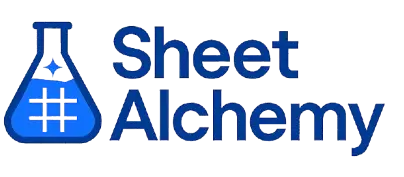DCOUNT Google Sheets Formula
Generate Google Sheets DCOUNT Formulas in seconds
Interactive Google Sheets Formula Generator
Formula Generator
Create complex Google Sheets formulas with natural language. Simply describe what you want to calculate.
Upgrade to Sheet Alchemy Pro
Get advanced formulas, batch processing, and priority support
Input
Result
Your formula will be displayed here:
Your formula will appear here
Describe what you want to calculate and click Generate
Pro Features Available
Sheet Alchemy Pro includes additional advanced features to enhance your formula generation.
Advanced Formulas
Complex array formulas and dynamic ranges
Batch Processing
Generate multiple formulas at once
Unlimited History
Save and organize all your formulas
DCOUNT Formula Syntax
Example Use Case
Counts numeric values in a column of a database range based on criteria in Google Sheets.
Understanding the DCOUNT Function in Google Sheets
The DCOUNT function counts numeric entries in a specified column of a database range that meet given criteria.
Why Use DCOUNT in Google Sheets?
DCOUNT is useful for tallying numeric data in a structured table, like counting scores above a threshold.
Example with Sample Data
| Database | Criteria | Formula | Result |
|---|---|---|---|
| A1:C5 = {Name, Age, Score; "John", 25, 80; "Jane", 30, 90; "Bob", 25, 70; "Alice", 35, 85} | A1:C2 = {Name, Age, Score; "", 25, ""} | =DCOUNT(A1:C5, "Score", A1:C2) | 2 |
| A1:C4 = {Item, Qty, Price; "A", 10, 5; "B", 20, 10; "A", 15, 7} | A1:C2 = {Item, Qty, Price; "A", "", ""} | =DCOUNT(A1:C4, "Price", A1:C2) | 2 |
| A1:C3 = {Name, Age, Score; "Tom", 40, 95; "Sue", 30, 88} | A1:C2 = {Name, Age, Score; "", "", ">90"} | =DCOUNT(A1:C3, "Score", A1:C2) | 1 |
The table shows how DCOUNT counts numeric values based on criteria.
Explore More Google Sheets Formulas
IMEXP
Returns the exponential of a complex number in Google Sheets.
Learn moreVARP
Calculates the population variance of a range in Google Sheets, for entire datasets.
Learn moreIMAGE
Embeds an image from a URL into a cell in Google Sheets.
Learn moreIFERROR
Returns a custom value if a formula results in an error in Google Sheets, useful for error handling.
Learn moreISODD
Checks if a number is odd in Google Sheets, returning TRUE or FALSE.
Learn moreATAN2
Calculating the arctangent of the quotient of its arguments, considering the signs of both arguments to determine the correct quadrant, useful for trigonometric calculations and geometry in Google Sheets.
Learn moreTRUNC
Truncates a number to a specified number of decimal places in Google Sheets, removing the fractional part.
Learn moreCOUNTIFS
Counts cells in a range based on multiple criteria in Google Sheets, ideal for complex filtering.
Learn moreTransform Your Spreadsheet Experience
Join thousands of users revolutionizing their data workflows. Get access to premium tools and expert knowledge.