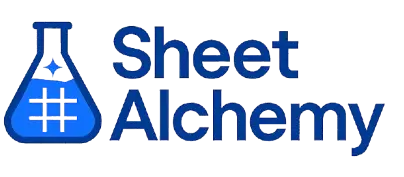DCOUNTA Google Sheets Formula
Generate Google Sheets DCOUNTA Formulas in seconds
Interactive Google Sheets Formula Generator
Formula Generator
Create complex Google Sheets formulas with natural language. Simply describe what you want to calculate.
Upgrade to Sheet Alchemy Pro
Get advanced formulas, batch processing, and priority support
Input
Result
Your formula will be displayed here:
Your formula will appear here
Describe what you want to calculate and click Generate
Pro Features Available
Sheet Alchemy Pro includes additional advanced features to enhance your formula generation.
Advanced Formulas
Complex array formulas and dynamic ranges
Batch Processing
Generate multiple formulas at once
Unlimited History
Save and organize all your formulas
DCOUNTA Formula Syntax
Example Use Case
Counts non-empty cells in a column of a database range based on criteria in Google Sheets.
Understanding the DCOUNTA Function in Google Sheets
The DCOUNTA function counts non-empty cells (text, numbers, etc.) in a specified column of a database range that meet given criteria.
Why Use DCOUNTA in Google Sheets?
DCOUNTA is useful for tallying all non-blank entries, like counting names or items meeting conditions.
Example with Sample Data
| Database | Criteria | Formula | Result |
|---|---|---|---|
| A1:C5 = {Name, Age, Score; "John", 25, 80; "Jane", 30, 90; "Bob", 25, 70; "Alice", 35, 85} | A1:C2 = {Name, Age, Score; "", 25, ""} | =DCOUNTA(A1:C5, "Name", A1:C2) | 2 |
| A1:C4 = {Item, Qty, Price; "A", 10, 5; "B", 20, 10; "A", 15, 7} | A1:C2 = {Item, Qty, Price; "A", "", ""} | =DCOUNTA(A1:C4, "Item", A1:C2) | 2 |
| A1:C3 = {Name, Age, Score; "Tom", 40, 95; "", 30, 88} | A1:C2 = {Name, Age, Score; "", "", ">90"} | =DCOUNTA(A1:C3, "Name", A1:C2) | 1 |
The table shows how DCOUNTA counts non-empty cells based on criteria.
Explore More Google Sheets Formulas
CHOOSE
Selects a value from a list based on an index number in Google Sheets.
Learn moreCONVERT
Converts a number from one unit to another in Google Sheets.
Learn moreADDRESS
Creates a cell reference as text based on row and column numbers in Google Sheets.
Learn moreSORT
Sorts a range of data based on one or more columns in Google Sheets.
Learn moreFILTER
Extracts rows from a range that meet specified criteria in Google Sheets.
Learn moreWORKDAY
Returns a date a specified number of workdays before or after a start date in Google Sheets, excluding weekends and holidays.
Learn moreWEEKDAY
Returns the day of the week as a number for a given date in Google Sheets.
Learn moreROUNDDOWN
Rounds a number down to a specified number of decimal places in Google Sheets, useful for conservative estimates.
Learn moreTransform Your Spreadsheet Experience
Join thousands of users revolutionizing their data workflows. Get access to premium tools and expert knowledge.