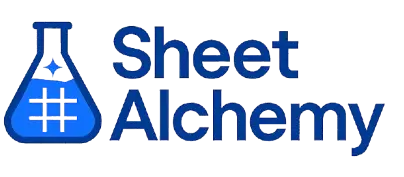DMIN Google Sheets Formula
Generate Google Sheets DMIN Formulas in seconds
Interactive Google Sheets Formula Generator
Formula Generator
Create complex Google Sheets formulas with natural language. Simply describe what you want to calculate.
Upgrade to Sheet Alchemy Pro
Get advanced formulas, batch processing, and priority support
Input
Result
Your formula will be displayed here:
Your formula will appear here
Describe what you want to calculate and click Generate
Pro Features Available
Sheet Alchemy Pro includes additional advanced features to enhance your formula generation.
Advanced Formulas
Complex array formulas and dynamic ranges
Batch Processing
Generate multiple formulas at once
Unlimited History
Save and organize all your formulas
DMIN Formula Syntax
Example Use Case
Finds the minimum value in a column of a database range based on criteria in Google Sheets.
Understanding the DMIN Function in Google Sheets
The DMIN function returns the lowest numeric value in a specified column of a database range that meets given criteria.
Why Use DMIN in Google Sheets?
DMIN is useful for identifying the smallest value in a dataset, like the lowest score or price under specific conditions.
Example with Sample Data
| Database | Criteria | Formula | Result |
|---|---|---|---|
| A1:C5 = {Name, Age, Score; "John", 25, 80; "Jane", 30, 90; "Bob", 25, 70; "Alice", 35, 85} | A1:C2 = {Name, Age, Score; "", 25, ""} | =DMIN(A1:C5, "Score", A1:C2) | 70 |
| A1:C4 = {Item, Qty, Price; "A", 10, 5; "B", 20, 10; "A", 15, 7} | A1:C2 = {Item, Qty, Price; "A", "", ""} | =DMIN(A1:C4, "Price", A1:C2) | 5 |
| A1:C3 = {Name, Age, Score; "Tom", 40, 95; "Sue", 30, 88} | A1:C2 = {Name, Age, Score; "", "", ">80"} | =DMIN(A1:C3, "Score", A1:C2) | 88 |
The table shows how DMIN finds the minimum value based on criteria.
Explore More Google Sheets Formulas
ASIN
Calculating the inverse sine (arcsin) of a number, useful in trigonometry and angle calculations in Google Sheets.
Learn moreSEARCH
Returns the position of a text string within another string in Google Sheets, case-insensitive.
Learn moreACOSH
Calculating the inverse hyperbolic cosine of a number, useful for advanced mathematical and engineering applications in Google Sheets.
Learn moreCOUNT
Counts the number of cells with numeric values in a range in Google Sheets, useful for tallying numbers.
Learn moreAVERAGEIFS
Calculates the average of a range based on multiple criteria in Google Sheets, ideal for detailed analysis.
Learn moreVARA
Calculates the sample variance in Google Sheets, treating text as 0, unlike VAR.
Learn moreCOSH
Calculating the hyperbolic cosine of a number in Google Sheets, useful in advanced mathematical and engineering applications.
Learn moreHLOOKUP
Searches for a value in the top row of a range and returns a value from a specified row below in Google Sheets.
Learn moreTransform Your Spreadsheet Experience
Join thousands of users revolutionizing their data workflows. Get access to premium tools and expert knowledge.